STARLINK WIFI SCANNER (BETA)
- Kelly.d@allmediaservices.net

- May 3, 2022
- 3 min read

Starlink is trying to give its users tools to help place the void of not having service technicians available...unless you have you're own your going to be doing it yourself. But Starlink is not leaving you empty handed when it comes time to try and fix your Starlink system. There are quite a few tools in the Starlink app that are very handy and can help break down potential issues in your network, the WIFI Scanner is one of those tools.

The WIFI Scanner is found on the homepage of your app, make sure you're logged into your account on the top left of the app. If you're not logged in you might not be able to access some functions. Once you're logged in, select the WIFI Scanner button, follow the instructions given. The app uses your camera similar to the obstruction viewer. Once you have approved its use you will then see a picture screen with a little white dot in the middle of the screen. You're that little white dot with the small arrow in the center. As you walk around your home the app is reading the signal strength of the router to your device and placing little colored pads down on the screen to let you know how strong the router's signals are and where they're weak.

This tool has just been released and is in its BETA stage, meaning there is going to be some glitches and inaccuracies, however this does definitely not make the tool useless. Actually I would say that this is a very handy tool that will help a lot of Starlink users better understand their Starlink network and how it works.
There are some very key things to understand before using this tool,

1. Move Slowly. If you move too fast it will read erratically, slow down and be careful where you're walking.
2. Try to always have your body on the outside of the signal passing area, your body getting in-between the router and your phone will cause the readings to jump all over the place.
3. Do one floor at a time, Take a picture of each, the Starlink app allows you to save the results in your phone.
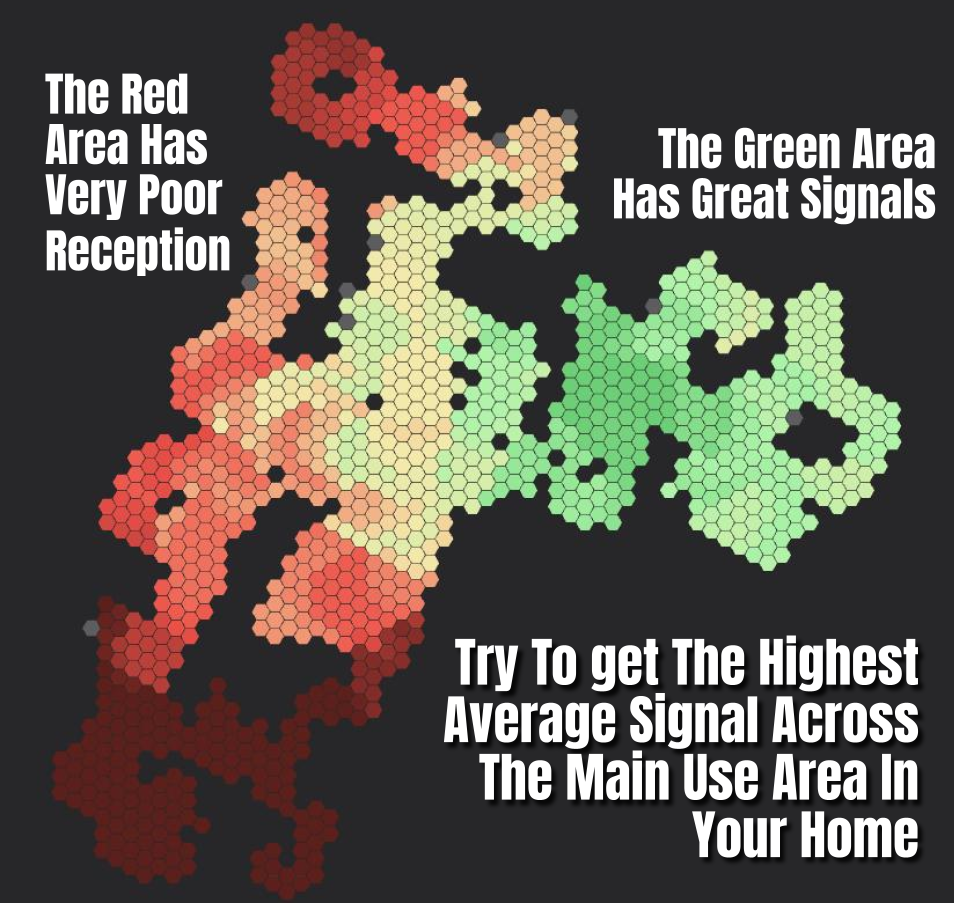
You're probably not going to get every room in your home in the Green, Every wall or object the radio signals passes through deteriorates the signals. Areas far away or behind metal or stone will be greatly weakened. If you can't get every room in green then make sure to get your main areas of use covered the best, Rooms that are high use like the kitchen, entertainment room, living and office area, any area that you find yourself using the internet the most. Some homes might even need to add extensions, boosters, or meshing networks to help spread the signal more completely around the home.

If you have multiple floors then you'll have to do a test for each floor. This will help make it more clear what is happening with your WIFI. Each floor will have its own weak spots, you can try to adjust the router to cover the weakened area, by pointing the router and giving it height. If the router is near metal, like in a mechanical room you will see a lot of red spots, the bulkhead of ventilation systems running across your home is something that you should try to avoid. Placing the router in the most central area is ideal but not always plausible

I wish years ago that other ISP's would have brought this tool out for their systems. There are some aftermarket apps that can do the same thing but the Starlink WIFI Scanner app is definitely worth trying out, especially before you permanently install the Starlink router. I would also like to state as well that just because your system is in the red doesn't mean it won't work, I have red areas in which i can still get good internet, It is just not going to be as good as it can be, and with Starlink's speeds being as fast as they are, even poor signals still deliver better then other ISP's. Thank you for reading, if you have been enjoying these articles then make sure to join the Starlink Community Forums for everything Starlink!









Hej, god eftermiddag! Jeg leder efter en sjov og underholdende platform, hvor man samtidig kan tjene penge på sin tid og deltagelse. Er der nogen, der kan foreslå et pålideligt sted, hvor man kan kombinere underholdning og mulighed for at vinde penge, måske gennem spil, konkurrencer eller andre spændende aktiviteter? Jeg vil gerne finde noget, der både er sikkert, interessant og giver en god oplevelse, mens man samtidig har chancen for at få lidt ekstra indtjening. Alle anbefalinger eller erfaringer med sådanne platforme vil være meget værdsat.
Will not work on either of my phone Galaxy s6 edge android 7 and zmax10 Android 10
Sorry, I have a touchy keyboard. To finish my comment, only one suggestion. For improvement isn’t useful in itself; I’d liked to have read a few more.
I tried this function and it worked well. However, other than moving the modem to a more central location, there were no other suggestions for vbh